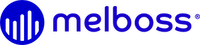YouTube Premiere
Here are the steps to create a YouTube premiere for a video clip:
- Sign in to your YouTube account and click on the camera icon at the top right corner of the screen to start uploading a new video.
- Upload the video clip you want to premiere.
- Once the video is uploaded, click on the “Publish” button and select the option “Schedule for later”.
- Set the premiere date and time and click on the “Schedule” button.
- Go to the “Creator Studio” tab and click on the “Videos” section.
- Find the video you scheduled and click on the “Edit” button.
- Scroll down to the “Premiere” section and select the “Set as Premiere” option.
- Customize the settings for your premiere, including the video title, description, thumbnail, and premiere start time.
- Choose whether to enable chat or not.
- Click on the “Save” button to create your premiere.
- Share the premiere link with your fans and followers on social media, email newsletters, and other platforms to promote the premiere.
- On the day of the premiere, make sure to be online and engage with your fans in the live chat during the premiere.
That’s it! Creating a YouTube premiere can help build anticipation and excitement for your video release and allow you to interact with your fans in real-time during the premiere.