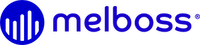How to upload a music video to YouTube
Here’s a detailed guide on how to upload a music video to YouTube:
- Create a YouTube Channel: If you don’t already have a YouTube channel, you’ll need to create one. Go to YouTube.com and click “Sign In” in the top-right corner. Follow the prompts to create a new channel.
- Navigate to the “Upload” page: Click on the camera icon in the top-right corner of the YouTube homepage to access the “Upload” page.
- Choose your video file: Click on the “Select files” button and choose the music video file from your computer. You can also drag and drop the file onto the page.
- Enter your video details: Enter a title and description for your video. Make sure to include relevant keywords that will help fans find your music.
- Choose a thumbnail: Choose a thumbnail image for your video. You can select an image from the video itself or upload your own custom thumbnail.
- Set your video privacy: Choose whether you want your video to be public or private. If you select “Unlisted”, only people with the link to the video will be able to view it.
- Add video tags: Add tags to your video to help users find it. Use relevant keywords that describe your music and video.
- Set your video category: Choose the category that best describes your music video.
- Add closed captions: Consider adding closed captions to your video to make it more accessible to viewers who are deaf or hard of hearing.
- Review and publish your video: Preview your video to make sure everything looks and sounds good. If everything checks out, click “Publish” to make your video live on YouTube.
Congratulations, your music video is now live on YouTube!